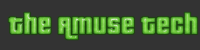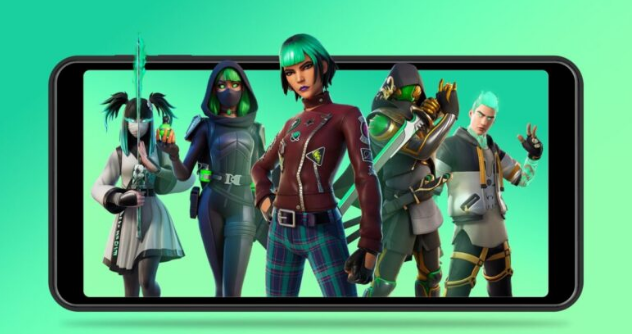Fortnite: Cloud Gaming: How to Play
Fortnite‘s mission to conquer the world is gaining momentum with the announcement by Epic and Microsoft that Fortnite will be available on Xbox Cloud Gaming, completely free. Fortnite is now available to stream rather than needing to be downloaded digitally.
Fortnite is now available on all mobile devices, including iOS. This allows players to play the game for free on all devices. Players on PC can stream Fortnite, but they will need to download the game. However, the game is compressed heavily for streaming.
This is everything you need to know to play Fortnite on Xbox Cloud Gaming for iOS, Android, or PC.
Fortnite Xbox Cloud Gaming
Fortnite Xbox Cloud Gaming: Step-By-Step Guide
This is a step-by-step guide to Fortnite via Cloud Gaming.
Sign in to your Microsoft Account. It only takes 2 minutes to create a Microsoft account.
– Visit the Fortnite Cloud Gaming Page, and hit Play.
For better compatibility, it’s recommended that you use a controller with Microsoft Edge if you are using a PC. DualSense and most controllers can be used.
You can use touch controls on your mobile device (make sure you change the landscape setting) or use a controller. This guide shows you how to wirelessly pair your controllers with Xbox Cloud Gaming.
– Log in to Fortnite. You will automatically be signed in if you have previously played Fortnite on Xbox 360.
Your Fortnite stream should begin after a short wait.
This isn’t the best method to play Fortnite on a mobile device. The visual quality is significantly reduced, and it’s impossible to achieve high framerates.
Here’s Fortnite streaming on a mobile device via Xbox Cloud Gaming.