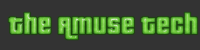Most of us have come to take for granted that our Mac, iPhone, or iPad just sort of… work. It’s there when we need it and ready to perform whatever task we demand of it.
The flip side of that is, of course, that when things do go wrong, such as your Mac not starting up, we’re more likely to be caught out. But that doesn’t have to be the case; there’s almost nothing that can go wrong that hasn’t gone wrong for several other people at some point in the past – and, in most cases, has been fixed without too much trauma.
In some extreme cases, of course, you might have to call for help. There are plenty of authorized service centres ready and able to provide it, as well as the Genius Bars at Apple Stores. But mostly, you can fix the problem yourself. Here’s some common fixes to try if your Mac refuses to start or boot.
The Mac won’t start and it shows flashing question mark
The flashing question mark folder is a sign that your Mac is having trouble locating its system folder. If you boot from an external disk, check it’s powered on and connected.
If you boot from your Mac’s internal drive, power it down and on again while holding down the Options key on the keyboard.
When the startup manager appears, if you see your startup disk in the options, select it. If that doesn’t work, repeat the process but this time select Recovery HD from the startup manager. Your Mac should now boot from its recovery partition.
Select Disk Utility from the Utilities menu. When it opens, choose your startup disk and then click the First Aid tab. Click Repair to verify and repair the disk and then try and start up normally. Still no joy?
You’ll need to start up again from the Recovery partition and reinstall OS X.
The Mac doesn’t start, but hangs at a blue or grey screen
Persistent blue or grey screens when you boot up your Mac tend to be caused by a peripheral. Power off the Mac. Disconnect everything except the power and the keyboard and mouse (if external), and now restart.
If the Mac starts up normally, it’s a problem with a peripheral. To find out which one is at fault, reattach them one by one and start up each time, until the problem reoccurs.
Once you’ve found the culprit, Google the problem and the name of the peripheral to find out what others have done to fix it. If the Mac won’t boot with all peripherals disconnected, try booting in Safe Mode by holding down the Shift key when you restart.
Occasionally, doing that then restarting fixes the problem. If not, boot into the Recovery partition and follow the steps in the problem above.
The Mac doesn’t start, but hangs at a blue or grey screen
Persistent blue or grey screens when you boot up your Mac tend to be caused by a peripheral. Power off the Mac. Disconnect everything except the power and the keyboard and mouse (if external), and now restart.
If the Mac starts up normally, it’s a problem with a peripheral. To find out which one is at fault, reattach them one by one and start up each time, until the problem reoccurs.
Once you’ve found the culprit, Google the problem and the name of the peripheral to find out what others have done to fix it. If the Mac won’t boot with all peripherals disconnected, try booting in Safe Mode by holding down the Shift key when you restart.
Occasionally, doing that then restarting fixes the problem. If not, boot into the Recovery partition and follow the steps in the problem above.
Understanding startup tones
When you turn on your Mac you should hear a tone. The type of tone can change depending on any problems your Mac might be experiencing, so they are a good way of figuring out what’s preventing your Mac to properly start.
One tone repeating every five seconds
This means there’s no RAM installed in the Mac, so install some!
Three successive tones and a five second pause, repeating on a loop
This means the RAM has failed an integrity check; replace it.
One long tone while holding the power button
An EFI ROM update is in progress on pre-2012 Macs.
Three long tones, three short tones, and then three more long tones
Mac is in EFI ROM recovery mode.
What to do if your Mac won’t start up at all
First of all, check that the Mac is connected to a power supply, and that the power cable is secure. Then you should check that the power socket is switched on and working. (Test it with a lamp!)
Next, eliminate the possibility that it’s a display problem. Is there a startup chime? Can you hear the fan? Is the sleep LED lit? Does the caps lock key light up when you press it? If the answer to any of those questions is yes, it may be a problem with the display.
If it’s an external monitor, check its connection. If that’s okay, try connecting a different display. If the answer to all of those questions is no, try resetting the system management controller (SMC). Shut down, press (left side) Shift+Options+Ctrl, and press the power button to start up. Still no joy? Get thee to a Genius Bar.